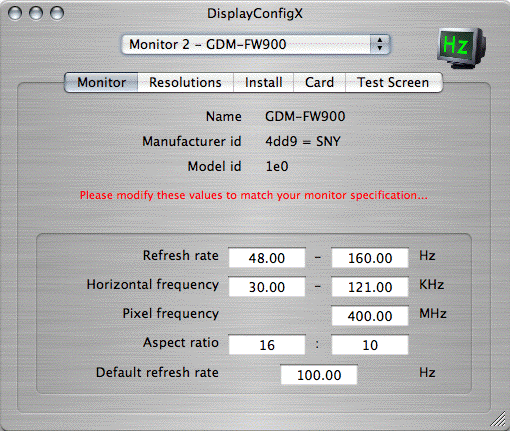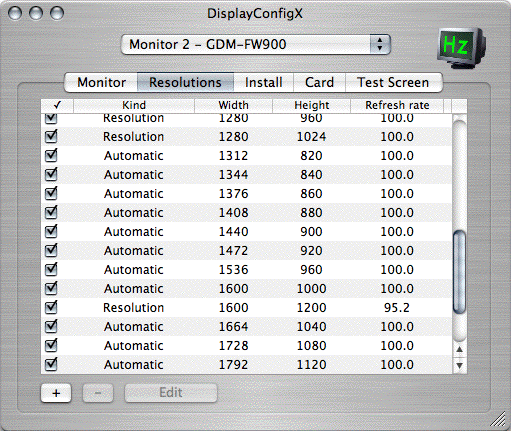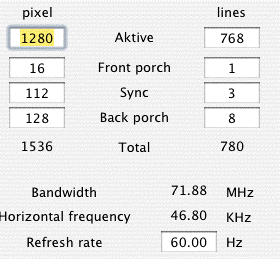While the application is not a universal binary, it should nevertheless work fine on the new Intel Macs (using Rosetta). I still haven't tested it myself, but got positive reports with no Intel specific problems.
Back to FAQ
For some reason your monitor does not accept the installed frequency. SWITCH IT OFF!
To remove the installed settings, connect some other monitor to your machine and use
the menu command "Uninstall for all monitors" to get rid of the faulty configuration.
For some configurations you can boot with the shift key pressed to ignore the new settings.
Swapping cables, BNC instead of VGA or vice versa, usually helps, too. Sometimes it helps to boot with the monitor switched off.
As a last resort, if you are experienced with single user mode, you can boot into that (enter "mount -uw /" to make the harddisk writable), navigate to the application and call "DisplayConfigX.app/Contents/Resources/Install --removeall" and reboot.
Back to FAQ
Similar to
after rebooting monitor stays blank. But given that some other resolutions do work, it should be worth retrying with lower frequencies (use the resolution tables context menu or edit the frequency setting manually). To prevent this in general, disable any timings and resolutions in the resolutions tab that don't match your display.
Back to FAQ
This is normal if you use new timings on a device. For most monitors you can adjust the geometry using the monitor´s controls. For certain Apple monitors you can use the systems "Displays" control panel. As most devices memorize this setting, this usually needs to be done only once per resolution. Only for devices where neither of these methods works (no controls available), you would have to adjust the timing manually, see the
Overscan section.
Back to FAQ
The DDC information only has rudimentary information about the monitor's specifics. Therefore the generated frequencies and resolutions may not exactly match the monitor's specification. However you usually get more and higher resolutions. Of course, if the manufacturer provides precise timings you can use those.
Back to FAQ
Simply use the "+" button in the resolutions tab, change the type to "Resolution" or "Manual" and specify the missing resolution. After using the "Install" button and a reboot the resolution should be back. This way you also can introduce near arbitrary new resolutions.
Back to FAQ
In the "Resolutions" tab, double click a resolution. Then change the type to "Manual" which allows you to change the refresh rate. The program will limit your changes to what it thinks is safe to use. If in doubt, check with your monitor manual.
Back to FAQ
Add a resolution using the "+" button in the resolution tab. Change the type to "Timing" and set the values to whatever you need. There are some implicit limits, which the program will automatically check and correct. If the "Enable" check mark is switched off, that means that the timing violates the specification you entered in the monitor tab. Keep in mind that MacOSX will drop resolutions which are redundant, as in they have the same size and approximately the same refresh rate.
Back to FAQ
Usually the default method works quite well. Sometimes you can get still better results by manually tweaking the timing, though. Reasons would be:
- Overall poor convergence and contrast: change the type to "Manual" and experiment with slower refresh rates. If that helps, your monitors electronics are not adequate for high speed timings, the cables have too strong dampening (ferrite dampening decreases signal crispness) or the graphic card has a low quality CLUT.
- Poor convergence on the left side: change the type to "Timing" and increase the horizontal back porch.
- Poor convergence on the right side: change the type to "Timing" and increase the horizontal front porch.
- Generally instable (looses sync): change the type to "Manual" and decrease the refresh rate or change the type to "Timing" and increase the syncs.
Back to FAQ
As long as you respect the specification of the monitor (in particular the upper limit on the horizontal frequency) using high frequencies should not affect the monitor. In general they die by age (usually 7 - 12 years, high quality equipment may last longer) mostly because the condensers degrade and some other parts vary over long periods of time. Which may affect the usable frequency range. I have seen a lot monitors aging and some dying. Using high frequencies never seemed to have any significant effect as long as the monitor specification is not violated.
Back to FAQ
Basically yes. Of course you have to get an adapter first (unless you are lucky and your TV has DVI or VGA input). I don't have much experience with HDTV myself, but many people have tried and had success tweaking the timings for adequate display. Before you start you should have a look at
after rebooting monitor stays blank in case you fool things up or the device does not understand the timing for whatever reason.
A timing to start with would be some flavor of 480p (720*480@60Hz) or if your device is fast enough 720p (1280*720@60Hz). See the
timing list for the necessary details. There are dedicated timing types for 480p and 720p which will limit your changes to a timing to what complies with the limits for that type of device. The default should work on most HDTV devices.
Some general limits for HDTV resolutions are (horizontal scan rate and vertical total must match):
- 480p - SDTV 720*480@60Hz. Vertical total 525 lines, horizontal scan rate 31.50 KHz.
This is 16:10.5 but meant for either 16:9 or 4:3 and will not yield correct aspect ratios used as either, unless your TV uses some boxed mode.
- 720p - HDTV 1280*720@60Hz. Vertical total 750 lines, horizontal scan rate 45.00 KHz. 16:9.
This is what I would recommend for the average HDTV device.
- 1080p - HDTV 1920*1080@50Hz. Vertical total 1152 lines, horizontal scan rate 66.00 KHz. 16:9.
This one is very fast and was mentioned in early specification drafts. Hardly any device can handle it.
Some tweaking is usually required to have the borders of the image match the TV tube.
See the
overscan section .
Back to FAQ
The following rules might help to reduce over scan (some part of the image is not visible) or under scan (a black border around the image):
- Move to top: decrease vertical back porch and increase vertical front porch.
- Move to left: decrease horizontal back porch and decrease horizontal front porch.
- Move to bottom: increase vertical back porch and decrease vertical front porch.
- Move to right: increase horizontal back porch and decrease horizontal front porch.
- Make image less tall: increase both vertical porches and decrease vertical active by sum of these porch changes.
- Make image less wide: increase both horizontal porches and decrease horizontal active by sum of these porch changes.
- Fix the aspect ratio: calculate the desired width in active pixels. E.g. 480 vertical lines at 16:9 yields 16*480/9=854 horizontal pixels. Calculate a scaling factor, the new horizontal active divided by old horizontal active (so in the example 854/720=1.1861). Then multiply all four horizontal values (active, front porch, sync and back porch) with the required factor and round up (preferably to multiples of 8). Keep vertical values and the horizontal frequency as they were.
- The syncs don't matter much as long as they are long enough, the beam is not visible during sync. In doubt leave them alone.
- Timing relation wise, the totals matter and can affect screen size an timings. When fixing overscan the should be kept the same.
Here is the somwhat simplified precedure to get rid of overscan, assuming you start with a valid timing:
- Have a coffee, this procedure will take some 15mins.
- Use the test screen "Image Size Test" and note the number of pixels/lines by which you need to shrink the image.
- In the card tab, use the "+" button to capture the current timing to the list or simply duplicate it in the resolution tab (select the current resolution, press the "+" button, change the mode to timing).
- Now edit the new timing:
- left overscan of X pixels: increase horizontal back porch by X, decrease horizontal total by same X
- same for the right side by increasing the horizontal front porch
- top overscan is reduced by increasing the vertical back porch and decreasing vertical active
- corespondingly for bottom overscan (vert front porch vs vertical active) but due to a bug this is fairly limited (apple is working on that)
- for reference see What are those syncs and porches, anyways?
- The modified timing should still have the same syncs, totals and frequencies as before.
- Check whether the timing is enabled in the resolution tab.
- If it isn't, adjust the limits in the monitor tab (or register if you haven't done that).
- Install the new setting and reboot
- Done. Have some more coffee...
Good luck:-)
Back to FAQ
- The horizontal front porch is the right border (unused aka black display area).
- The horizontal back porch is the left border.
- The vertical back porch is the top border.
- The vertical front porch is the bottom border.
- The horizontal sync is the time the beam needs to get from the far right edge back to the far left.
- The vertical sync is the time the beam needs to get from the far bottom edge back to the top.
- The totals are simply a sum of active + front proch + sync + back porch.
- The vertical frequency tells you how often the whole display gets redrawn in a second.
- The horizontal frequency tells you how often a single line gets drawn. This usually is the most sensitive parameter.
- The pixel frequency tells you how often a single pixel gets drawn. This usually is the least sensitive parameter and the limit is usually not critical. For DVI this is about 160MHz unless you use dual link.
Back to FAQ
Yes. I don't have much experience with those, but some people have tried and had success tweaking the timings for adequate display. Apart from native timings you can also add scaled resolutions (resolution scaled by graphics card) for varying needs;-)
Back to FAQ
Yes. But it doesn't make much sense to use anything but the native resolution for these. However you can use it to fix the timing, if your system doesn't detect it automatically, to get specific frame rates (e.g. 50Hz or 48Hz for DVD playback).
For example, for an
Sceptre X7SV-Naga (1280*768) which came up in 1024*768 using the digital connection (the DDC info was faulty and doesn't even mention the native resolution), the following timing fixed the Sceptre to use native display:
In the monitor tab set the native Resolution to 1280 * 768.
In the resolution tab, double click the timing and enter:
Back to FAQ
While this is in principle possible, you can not change sync type to composite or sync on green and you need to know rather precise timing details. If you have the required timing details and the monitor supports separate sync (e.g. 5 wire BNC), it should work. I'd recommend to use a spearate multi-sync monitor without DDC to test the timing and then disable all but the usable timing.
Back to FAQ
No. The graphic card needs to have proper support for MacOSX. DisplayConfigX is not a graphic card driver. For those cards, you might want to read
www.macosxhints.com: 10.3: Possibly make older video cards functional again. But even if that works, chances that those old cards are compatible with this application are practically zero.
Back to FAQ
Yes. It uses the normal MacOSX technique of keeping different monitor settings for different monitor types. If you adjust one monitor type, others should not be affected. This is what I'm using all the time:-) One catch is that this only works if at most one monitor has no DDC.
Back to FAQ
Usually the iBook is limited to using external monitors in mirror mode. What renders this tool rather useless, since in mirrored mode the usable resolution is limited by the smallest of the involved screens.
However there is a tool to enable non-mirrored mode on iBooks. It doesn't work on all iBooks and can put unsupported iBooks into fairly unfunny modes. Handle with care! Further descriptions and the download are at
macparts.de
If (and only if) that works for you, then DisplayConfigX should work, too.
Back to FAQ
Yes, but the build-in monitor is fairly slow (maximum 72KHz). So among others, you'd get:
1152*864@79.4Hz, 1184*888@77.3Hz, 1216*912@75.4Hz, 1248*936@73.5Hz, 1280*960@71.8Hz
The external connector for secondary displays can be used but is by default forced to mirrored mode. See
iBooks for whether you can fix that.
Back to FAQ
Either set the applications group ownership to admin and remove all access rights for other users or simply delete the program after using it (to later change the configuration simply reinstall the app). If you disable all but the desired resolution you can make sure that no one sets the display into suboptimal modes.
Back to FAQ
Apart from standard resolutions there is quite a list of others. They range from 640*480 (only usable for games) to 1984*1488 (for ultra high end tubes). They come in many flavors for aspect ratios of 4:3, 16:10 or 16:9 or others. My personal favorite is 1408*1056 (on a decent 21" tube).
This is limited by your hardware and difficult to predict. You can check what you'd get yourself before registering. Some of the resolutions might be more than what your graphic card can handle and will be dropped. Also you can change any resolution into a in manual mode and get near arbitrary combinations.
Back to FAQ
To use X11 modelines, you calculate the timing parameters and create a new timing in DisplayConfigX. A simple X11 modeline reads:
"1024x768@100" 126.64 1024 1056 1536 1568 768 781 794 807
which is
"activeX x activeY @ verticalFrequency"
pixelFrequency
hActive (hActive+hFrontPorch) (hActive+hFrontPorch+hSync) (hTotal)
vActive (vActive+vFrontPorch) (vActive+vFrontPorch+vSync) (vTotal)
So in the example the settings would be:
pixel frequency: 126.64 MHz
horizontal: active = 1024 pixels
front porch = 1056-1024 = 32 pixels
sync = 1536-1056 = 480 pixels
back porch = 1568-1536 = 32 pixels
total = 1568 pixels
vertical: active = 768 lines
front porch = 781-768 = 13 lines
sync = 794-781 = 13 lines
back porch = 807-794 = 13 lines
total = 807 lines
horizontal frequency: (pixel frequency) / (horizontal total)
= 126.64 / 1568 * 1000 = 80.76 KHz
vertical frequency: (horizontal frequency) / (vertical total)
= 80.76 / 807 * 1000 = 100.08 Hz
For an "Interlace" mode, enable the "Interlaced" toggle. The vertical timings are specified as the sum of the two frames. I'm not sure how those work in X11.
Extra keywords in the modeline (+hsync, -hsync, +vsync, -vsync) can usually be ignored. "Doublescan" modes are currently not supported.
Back to FAQ